Content
1. Why You Might Need to Delete a Pin on Pinterest
2. How to Delete Pinterest Pins on PC
3. How to Delete Pins on Pinterest from Your Mobile Phone
4. How to Delete Multiple Pins on Pinterest at Once
5. How to Delete a Board on Pinterest
6. Archiving
7. Will the Pin be Removed From Other People's Boards?

Vlad Yudkin
March 7, 2024
How to Delete Pins on Pinterest
Sometimes, you might want to get rid of a pin on Pinterest. This article will show you different ways to do it, helping you keep your profile looking clean!
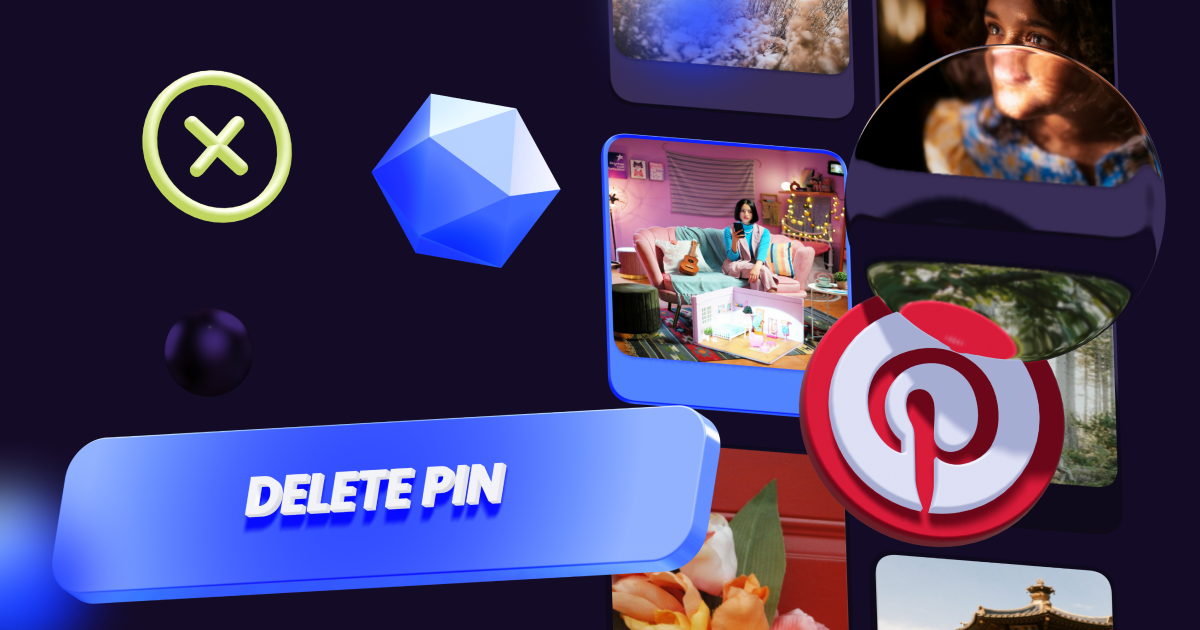
Why You Might Need to Delete a Pin on Pinterest
There are several reasons why you might need to delete a pin, particularly in the context of digital platforms and applications. One common reason is the need to update or refresh information. Over time, details associated with a pin, such as location, content, or links, may become outdated or inaccurate. Deleting a pin allows you to ensure that the information you're presenting remains current and relevant.
Additionally, privacy concerns could prompt the deletion of a pin. If a pin contains personal or sensitive information that you no longer wish to share, removing it is a prudent step to protect your privacy.
Another scenario is organizational changes; if a project or plan has evolved or concluded, deleting the associated pin helps maintain a clear and organized representation of your digital content. In essence, deleting a pin serves as a practical and strategic measure to manage and curate your digital presence effectively.
Perhaps you engaged in A/B testing and wish to remove the pin that didn't yield favorable results. Deleting underperforming pins in this context is a strategic decision aimed at refining and optimizing your content strategy based on the outcomes of the testing phase.
No matter the reason, understanding how to delete a pin on Pinterest is crucial.
How to Delete Pinterest Pins on PC
Here is a detailed guide for your PC:
- Open your preferred web browser and go to the Pinterest website.
- Log in to the Pinterest account where you want to remove a pin.
- Press on your profile picture in the top-right corner to go to your profile.
- Locate the pin you want to delete. You can find your pins on different boards.
- Click on the pin to open it.
- Find the three dots icon. Click on this icon to reveal a menu.
- In the menu pick “Delete”.
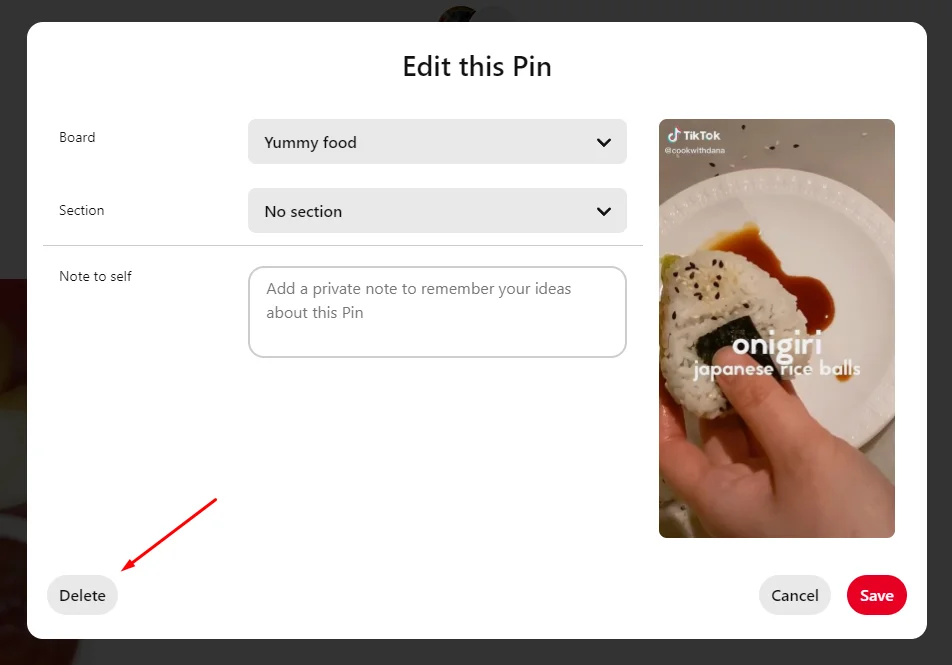
- Pinterest will ask you to confirm the deletion. Confirm that you want to delete the pin.
How to Delete Pins on Pinterest from Your Mobile Phone
Steps are quite similar to the PC version:
- Launch the Pinterest app on your mobile device.
- Log in to your Pinterest account if you're not already logged in.
- Tap on your profile icon at the bottom of the screen to go to your profile.
- Scroll through your boards to search for the specific pin you want to remove.
- Press on the pin in order to open it.
- Find the three dots or hold your finger on the pin and select the pencil.

- In the options or edit menu, there will be a “Delete this Pin” option. Tap on it.
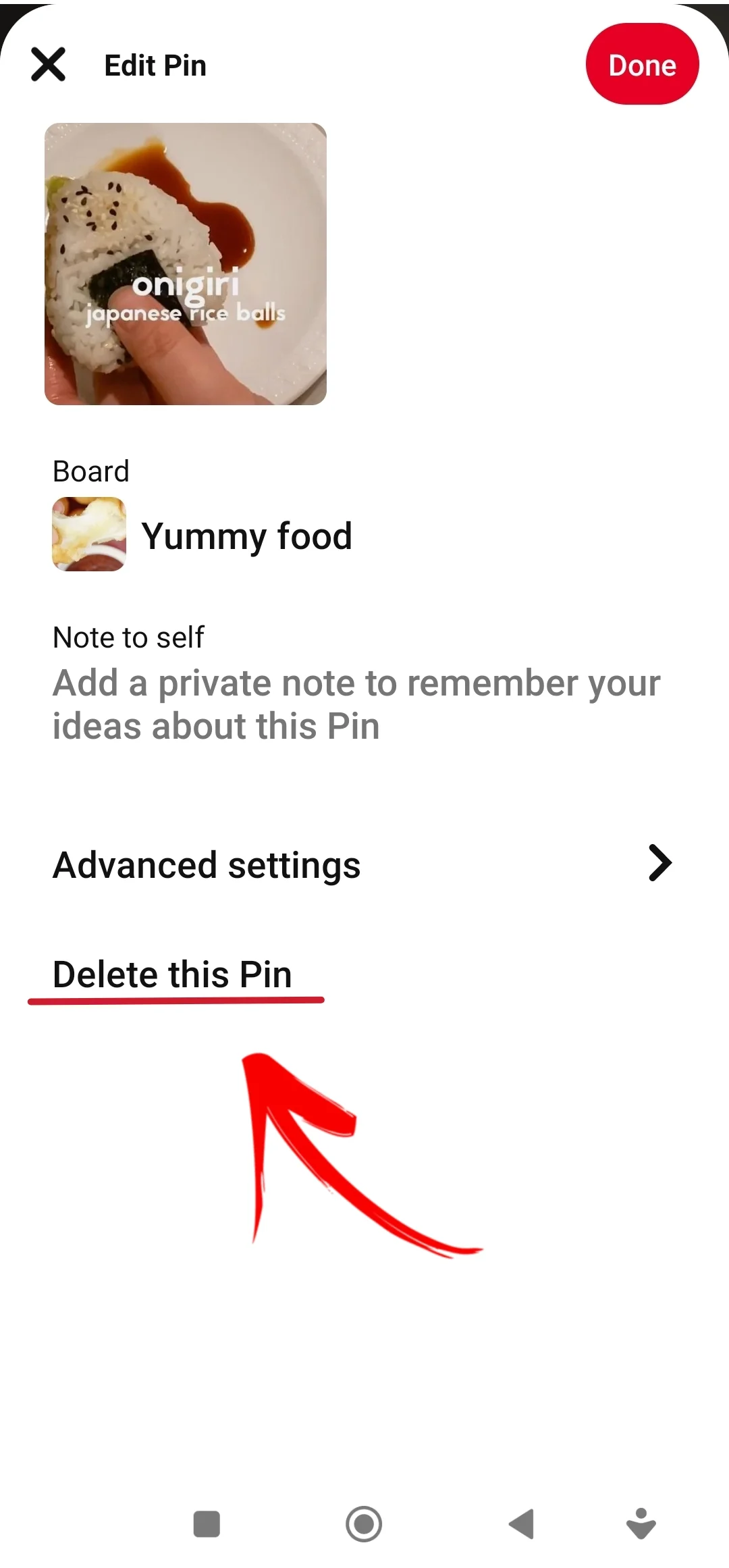
How to Delete Multiple Pins on Pinterest at Once
You can delete multiple pins within one board. Here's an easy guide:
- Click on your profile picture to access your boards.
- Navigate to the specific board or section with the pins that you wish to remove.
- At the top of the board, find and press on the “Organize” option.
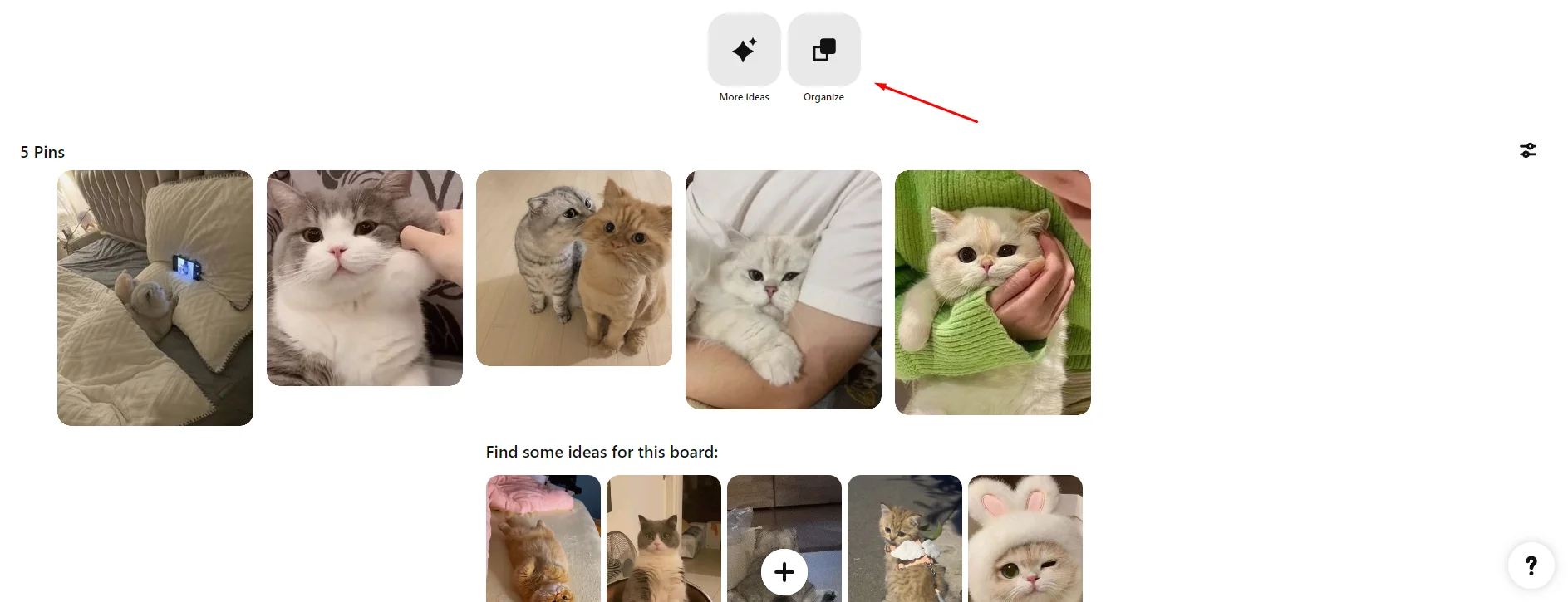
- Now, proceed to click on each pin you wish to delete. You can select as many as needed. If you picked a pin accidentally, press on it again to remove it from the list.
- If you're organizing your board, you can choose “move” to relocate these pins to a different board.
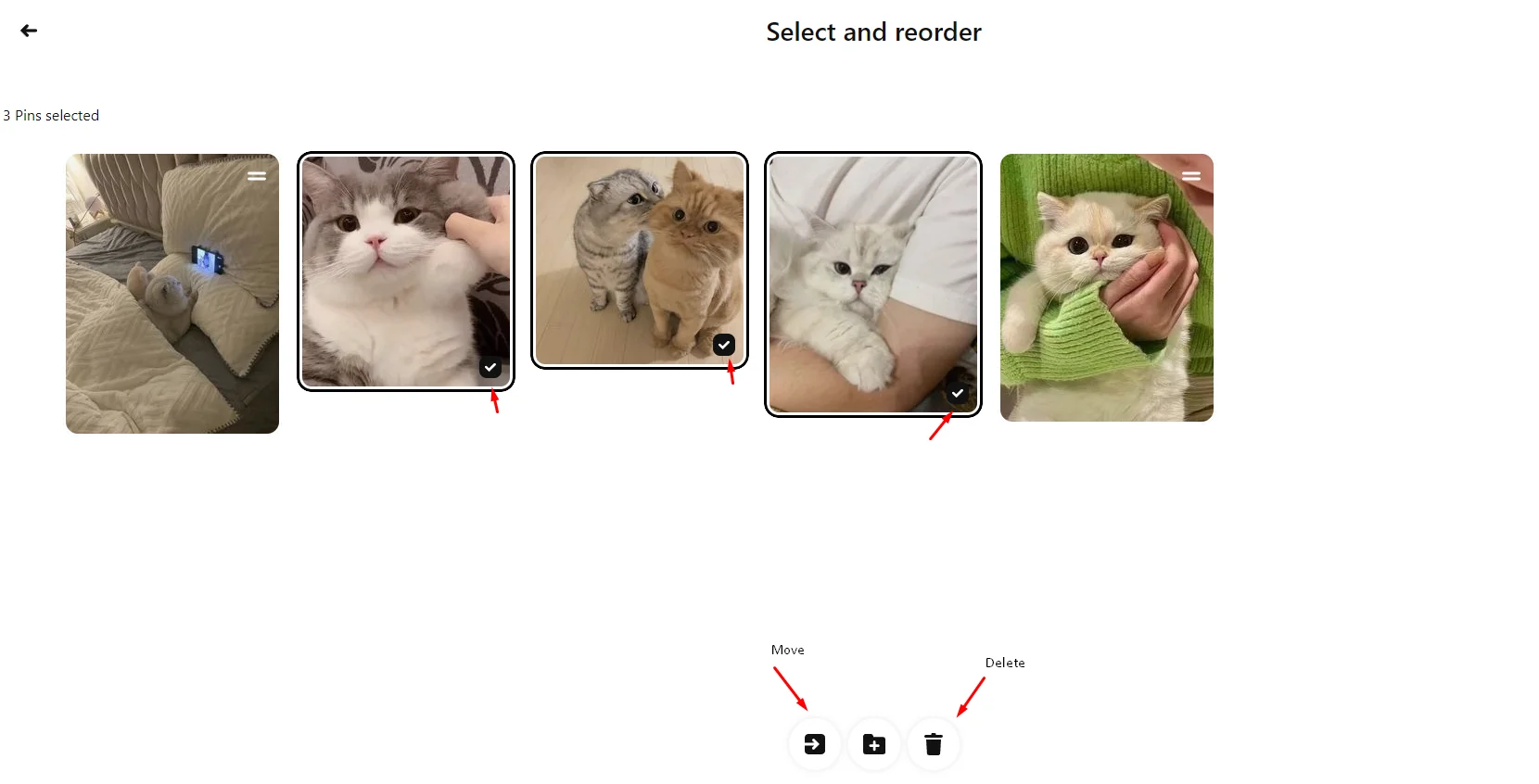
- Once you've selected all the pins for deletion, find and click on the trash can icon.
- Confirm your action.
How to Delete a Board on Pinterest
There are several reasons why you might consider deleting a Pinterest board:
- Outdated Content. If the board contains pins that are no longer relevant or accurate, deleting the board ensures that your profile reflects up-to-date and reliable information.
- Changing Interests. Over time, your interests, and preferences may evolve. Deleting a board associated with outdated interests helps maintain a cohesive and current representation of your tastes.
- Project Completion. If a board was created for a specific project, event, or goal, and that project is completed, you might choose to delete the board to declutter your profile and focus on new endeavors.
- Rebranding or Profile Cleanup. As part of rebranding efforts or simply to refresh your Pinterest profile, deleting boards that no longer align with your image or goals can help create a more polished and organized presence.
- Reducing Clutter. Deleting boards that have become cluttered or disorganized can contribute to a cleaner and more user-friendly profile. It allows you to streamline your content for a better browsing experience.
- Unused or Inactive Boards. If a board has been inactive for an extended period and no longer serves a purpose, you might decide to delete it to simplify and declutter your profile.
To delete a board on Pinterest, open your profile, locate and click on the “Boards” tab. Find the specific board you want to remove and press on the pencil icon on it to access the board editing options. Within these options, there is a “Delete this board” button.
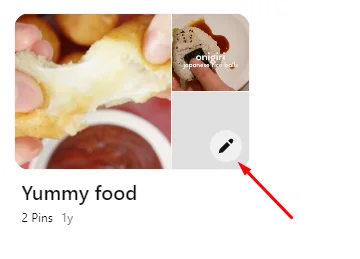
You will be able to restore a deleted board within 7 days.
Archiving
If you don’t want to completely get rid or a board, you can just archive it.
Archiving a board on Pinterest instead of outright deleting it offers several advantages:
- Memory Preservation. Archiving allows you to retain memories associated with the pins on the board. Whether it's a personal milestone, a special event, or an inspirational idea, archiving ensures that the content is preserved for future reference.
- Organized Profile. Archiving contributes to a well-organized Pinterest profile. While the archived pins are not visible to others, you can maintain a tidy and clutter-free public profile while still keeping a record of your diverse interests, inspirations, or products.
- Flexible Content Management. Archiving is a reversible action, providing you with flexibility. If preferences change or if you wish to reintroduce pins to your public profile, you can easily unarchive it. This flexibility ensures smooth and adaptable content management.
- Reflection of Personal Growth. Archiving allows one to track personal growth and evolving interests over time. The archived pins serve as a historical record, showcasing the journey of tastes, aspirations, and creative projects.
- Consistent Aesthetic. Archiving contributes to a consistent and curated aesthetic of the public profile. By removing outdated or less relevant pins from public view, you can present a cohesive and visually pleasing image to your followers.
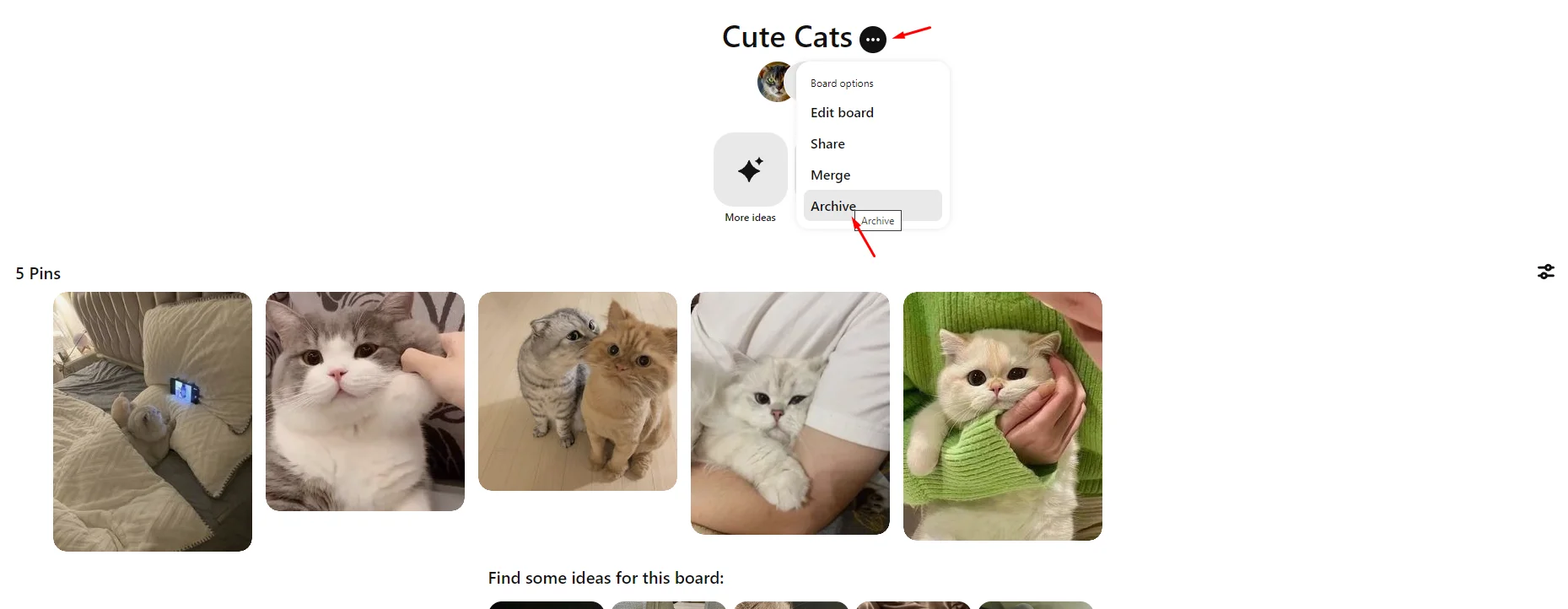
Will the Pin be Removed From Other People's Boards?
If someone else has saved your pin, you cannot remove it from their board or profile. Your only recourse is to contact the board or pin owner and request its deletion. If the pin contains sensitive information, you can also contact Pinterest support for assistance.
Conclusion
In conclusion, the ability to delete pins on Pinterest is a fundamental feature that grants users control over the content they share and the overall presentation of their profiles. Deleting pins serves as a practical and strategic measure, allowing individuals to curate a dynamic and relevant digital presence. Whether it involves eliminating outdated information, refining thematic boards, or safeguarding privacy, the option to delete pins is pivotal in adapting to evolving interests and maintaining a polished online identity.





